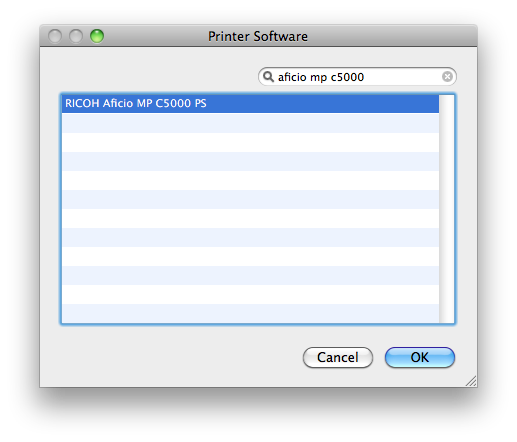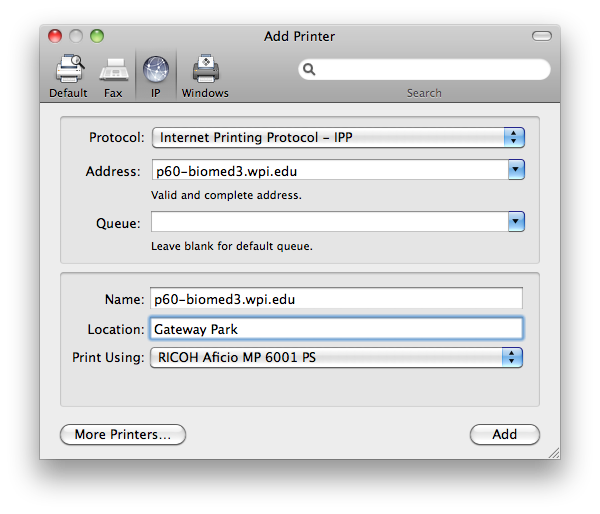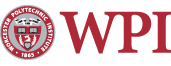Printing from a Mac to a Ricoh Printer with User Codes Enabled
-
Please Note:
- In the top left of you screen, click on the Apple menu, then "System Preferences".

- Double click on the "Print and Fax" icon.
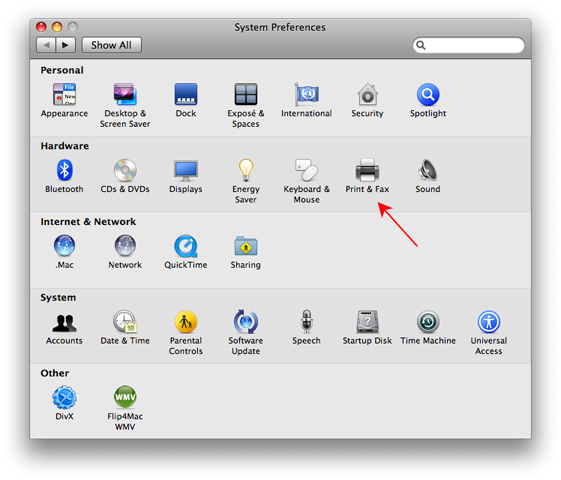
- In the Print & Fax window, click the "+" symbol in the lower left of the window.
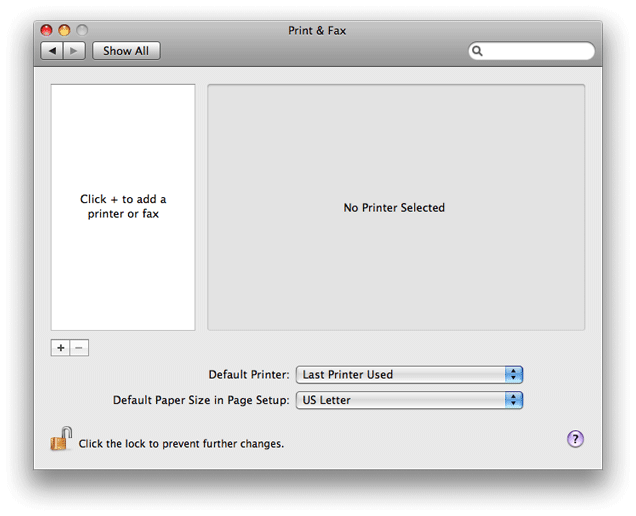
- In the next window, enter the following information:
- Protocol: Internet Printing Protocol - IPP.
- Address: The internet address of the printer. Note: you will need to substitute dashes for underscores.
- Queue: Leave this field blank.
- Location: The physical location of the printer.
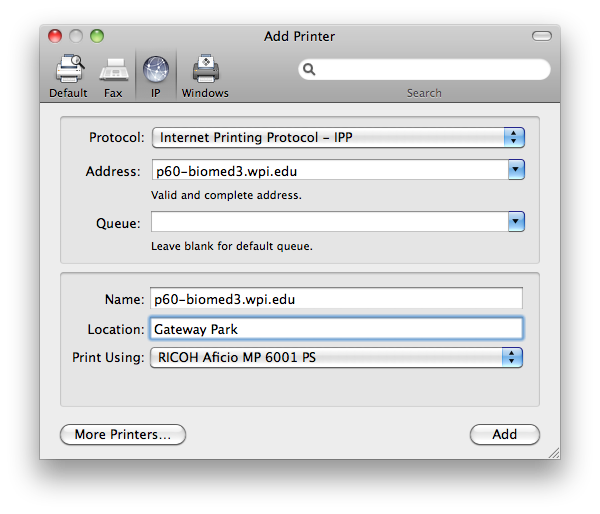
- Next, click on the drop down menu for "Print Using” and choose “Select Printer Software”.
- In the “Printer Software” window, type the model of the printer you are adding in the search box.
- In the next window, click "Add"
- The printer is now added to your computer.
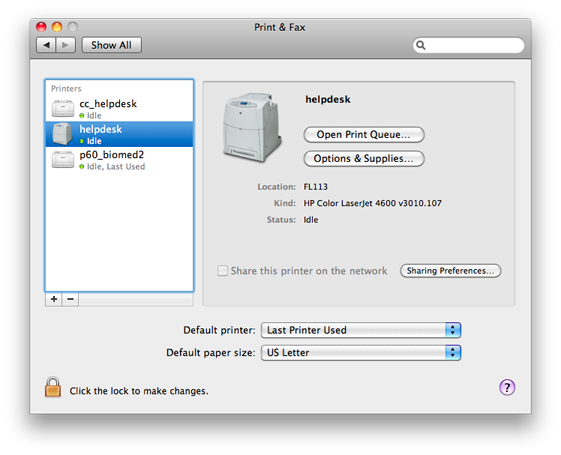
Enter the User Code
- When printing a document, in the print box, click on the drop down menu indicating the type of document you are printing. In this case; “TextEdit”.
- In the drop down menu, choose “Job Log”.
- In the next screen, check the “Enable User Code”check box and then type in the code in the "User Code" box.
- Click "Print" to print your document.
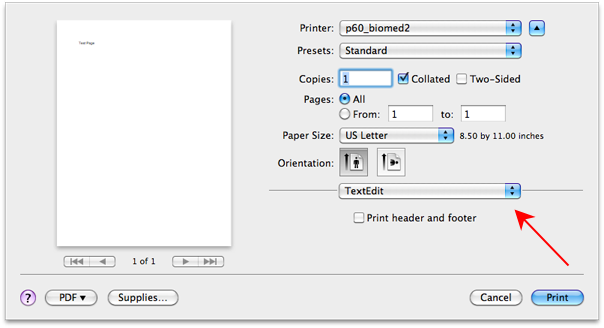
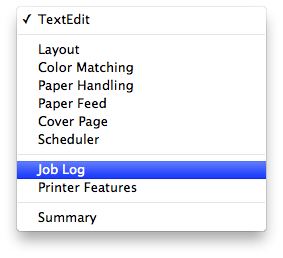
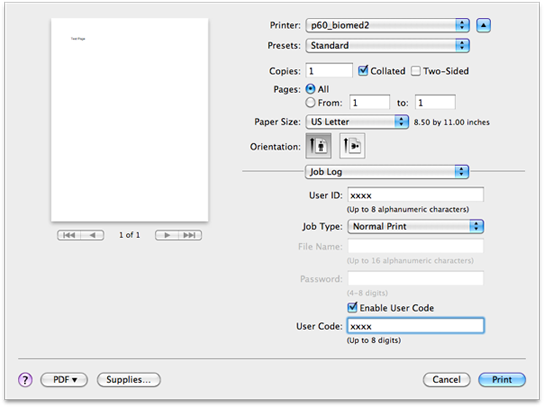
Note: You will need to follow this procedure for every document you print.
Maintained by itweb.
Last modified: Jun 04, 2012, 20:58 UTC
The ability to enter user codes is dependant on installation of the exact software driver for the model of printer you are using.
If you followed the directions outlined on "Connect to a Network Printer on a Mac" , you will need to delete the printer, and then reinstall it following the directions below.
Software drivers can be downloaded from Ricoh's web site.
If you have installed the printer using the specific driver, you can skip to Enter the User Code.
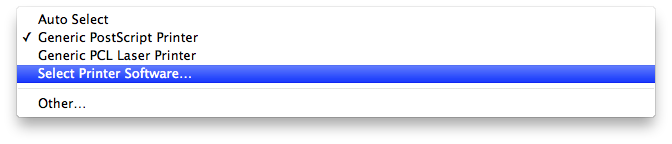
For example:"Aficio MP C5000". Choose the Post Script option (the one with the PS after it) if there are multiple choices.
Make your choice and click "OK".