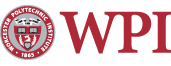WinSCP SCP Client
WinSCP is a free SCP client that the Helpdesk recommends and supports. Any unanswered questions can be directed to the CCC Helpdesk.
How Can I Install WinSCP?
WinSCP can be downloaded from WinSCP.net. Click on the "Installation Package" link, and the download should start automatically. If the download does not start, click on the link that says, "Click here to download WinSCP manually". Once it has finished downloading, run the installer.
Why Should I Use WinSCP?
WinSCP is a free client that allows users to upload files securely to the WPI UNIX systems via the SCP protocol. If you would like more information on SCP and secure connections, please visit the Secure Access page.
How Do I Use WinSCP?
- Open WinSCP.
- Type the server you want to connect to into the "Host Name" field (such as ccc.wpi.edu).
- Type 22 into the "Port number" field.
- Choose SCP from the drop down menu for "File Protocol".
- Type your WPI username into the "User name" field, and password into the "Password" field.
- Click on the "Login" button.
- Open WinSCP.
- Type the server you want to connect to into the "Host Name" field (such as ccc.wpi.edu).
- Type 22 into the "Port number" field.
- Choose SCP from the drop down menu for "File Protocol".
- Click on the "Save" button.
- Choose a name for the connection.
Last modified: Feb 16, 2009, 19:25 UTC