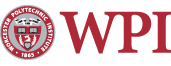Connecting to the WPI Windows Terminal Server Windows
- The VPN is no longer needed when connecting to the terminal server from off campus.
-
Click Start, and choose the following menu items: All Programs → Accessories → Remote Desktop Connection.
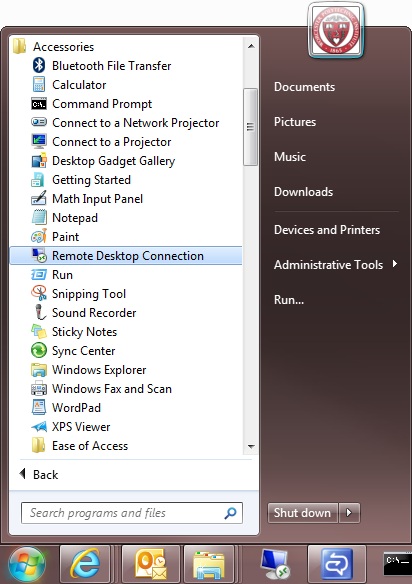
-
In the text box labeled Computer: inside the window that appears, type windows.wpi.edu, then click the Connect button.
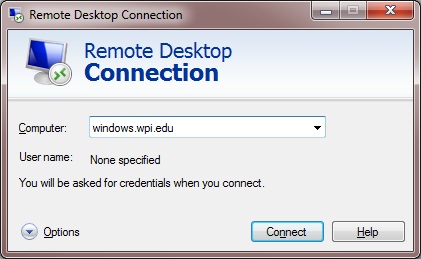
-
You will now be connected to the terminal server remotely. To continue the session in a window rather than in fullscreen mode, double-click on the yellow bar at the top of the screen labeled windows.wpi.edu. To return to fullscreen mode from windowed mode, double click on the window's title bar.
Click the OK button to acknowledge WPI's Acceptable Use Policy.
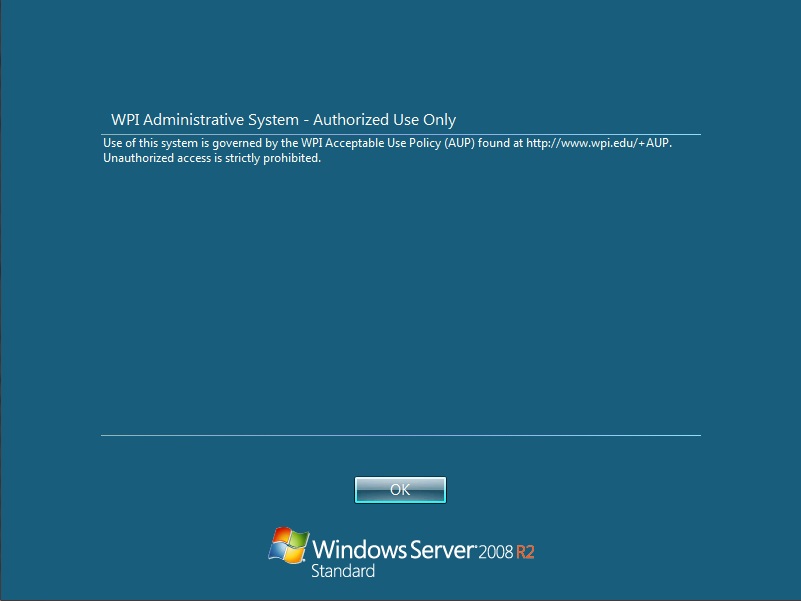
-
Type your WPI Windows username and password, then choose the ADMIN domain from the Log on to: dropdown. Click the OK button.
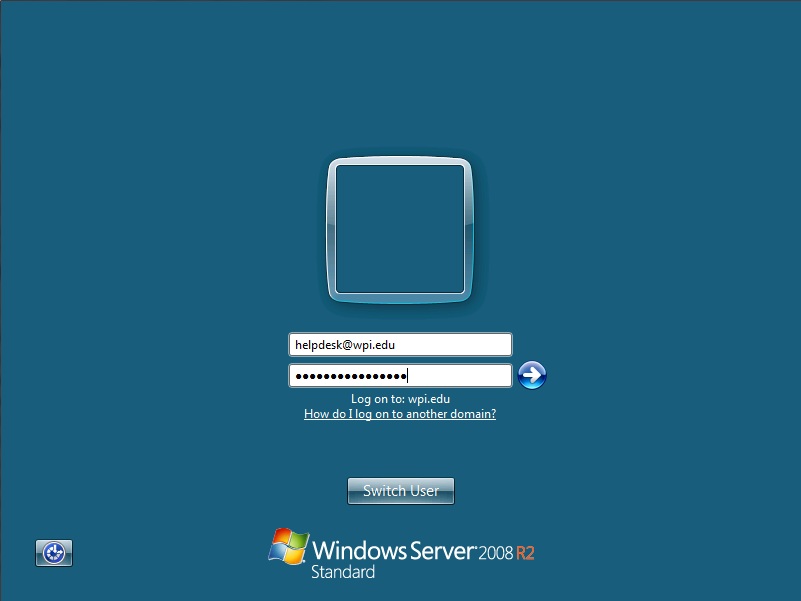
- You can now use the terminal server as if you were using a WPI public lab computer. When you're finished using it, be sure to log off by choosing Log Off from the Start Menu.
Last modified: Aug 16, 2011, 20:28 UTC