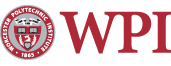PuTTY SSH Client
PuTTY is one of the freely available SSH clients that the Helpdesk recommends and supports.. An alternative to PuTTY is Tera Term Pro. Any unanswered questions can be directed to the CCC Helpdesk.
How Can I Install PuTTY?
PuTTY can be downloaded from this webpage, or the network share \\admin.wpi.edu\installpoint\Applications\ in the folder PuTTY. Copy, or download, putty.exe to your computer, or run the installer (putty-0.60-installer.exe). If you do not use the installer, run putty.exe when you want to use PuTTY. If you use the installer, you can access PuTTY through a shortcut in your Start menu.
Why Should I Use PuTTY?
PuTTY is a free client that allows users to make a secure connection to the WPI UNIX systems remotely via the SSH protocol. If you would like more information on SSH and secure connections, please visit the Secure Access page.
How Do I Use PuTTY?
- Open putty.exe, or the shortcut to PuTTY in your Start menu.
- Type the server you want to connect to into the "Host Name" field (such as ccc.wpi.edu).
- Type 22 into the "Port" field.
- Fill in the SSH bubble for the "Connection Type".
- Click on the "Open" button, and a black box will eventually pop up.
- Type in your WPI username and password when it asks for it, and you should be connected!
- Follow all of the instructions above, but stop at the step where it asks you to click the "Open" button.
- Type in a name that you can identify this connection by in the "Saved Sessions" field.
- Click on the "Save" button, and it will be added to the list!
Last modified: Feb 16, 2009, 19:25 UTC