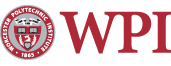Configuring the Proxy: Safari, Internet Explorer 5.x, and Internet Explorer 4.x
Using the proxy will allow members of the WPI Community to connect to WPI Off-Campus Resources from an off-campus system. For example, this will allow any off-campus student (including an Advanced Distance-Learning Student) to access library databases from his/her home computer.
Note: Some ISP's do not allow the use of proxies on their networks. If you have followed the instructions below and continue to have problems connecting to the proxy, please contact your ISP about the policies about using a proxy. If they say that you should be able to connect, then contact the Helpdesk for further assistance.
- Click the apple menu in the upper-left corner of the screen.
- Select System Preferences from the apple menu.

- Select Network from the Internet & Network section.

Note: The padlock image in the Network window may appear locked. If it is, you must click on it and enter the administrator password in order to set up the proxy server. - From the Network window:
- Select your connection method from the Show pull-down menu:
- Built-in Ethernet if you are using cable or DSL
- AirPort if you are using a wireless connection
- Internal Modem if you are on a dial-up connection
- Click the Proxies tab.
- Check the box labeled Web Proxy (HTTP).

- In the Web Proxy Server box enter proxy.wpi.edu.
- In the Port box enter 8080.
- Click the Apply Now button.
- Close the Network and System Preferences windows.
- Open Safari or Internet Explorer.
How to Disable the Proxy
- Repeat steps 1-3 used to configure the proxy.
- Uncheck the box labeled Web proxy (HTTP).
Firefox 2.x
- Open Firefox.
- Select the Firefox menu, and click Preferences.
- Click the Advanced button near the top of the window.
- Select the Network tab, and click the Settings button.
- In the Configure Proxies to Access the Internet window:
- Click the Manual proxy configuration radio button
- In the HTTP Proxy box enter proxy.wpi.edu
- In the Port box enter 8080
- Click OK to save the settings.
- Click OK again to close the window.
Removing Proxy Configuration:
- Repeat steps 2-4 used to configure the proxy.
- Click the Direct connection to the Internet radio button on
- Click OK to save the settings
- Click OK again to close the window Maintained by itweb
Last modified: Jan 28, 2009, 15:58 UTC