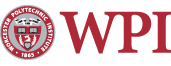Configuring the Proxy: Internet Explorer 7.x
Using the proxy will allow members of the WPI Community to connect to WPI Off-Campus Resources from an off-campus system. For example, this will allow any off-campus student (including an Advanced Distance-Learning Student) to access library databases from his/her home computer.
Note: Some ISP's do not allow the use of proxies on their networks. If you have followed the instructions below and continue to have problems connecting to the proxy, please contact your ISP about the policies about using a proxy. If they say that you should be able to connect, then contact the Helpdesk for further assistance.
- Broadband Internet Connections
- Dial-up Internet Connections
- Removing Proxy Configuration
- Using A System Both On and Off Campus
Broadband Internet Connections
- Open Internet Explorer and select the Tools menu.
- Select Internet Options...
- Click on the Connections tab and then LAN Settings.
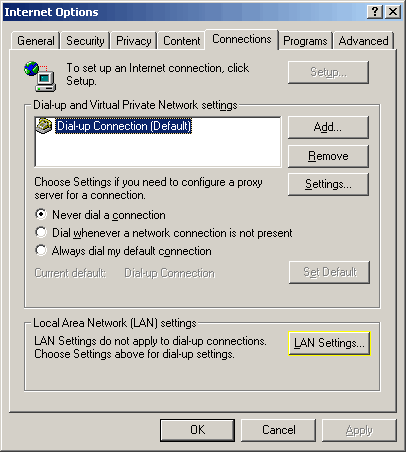
- In the Proxy Server section, click once in the check box to place a check next to Use a proxy server...
- Click once in the Address box and type proxy.wpi.edu. Click in the Port box and type 8080.
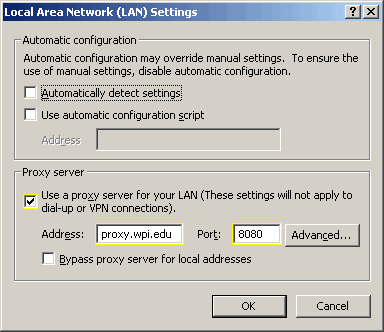
- Click OK in the Local Area Network (LAN) Settings window.
- Click OK in the Internet Options window.
- You will be asked to authenticate to the proxy with your WPI UNIX Systems username and password upon your next web request (e.g., when you select a link to another web document). You will be asked to do this once during a web session (i.e. when you start Internet Explorer).
Dialup Internet Connections
- Open Internet Explorer and select the Tools menu.
- Select Internet Options...
- Click on the Connections tab and then Settings.
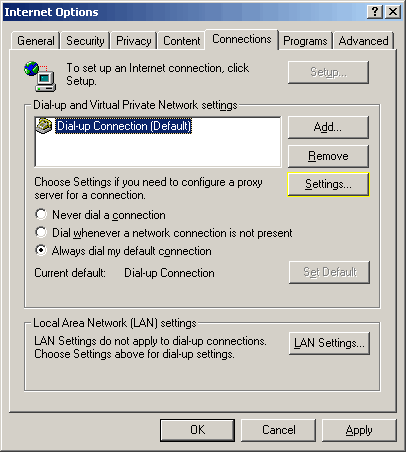
- In the Proxy Server section, click once in the check box to place a check next to Use a proxy server...
- Click once in the Address box and type proxy.wpi.edu. Click in the Port box and type 8080.
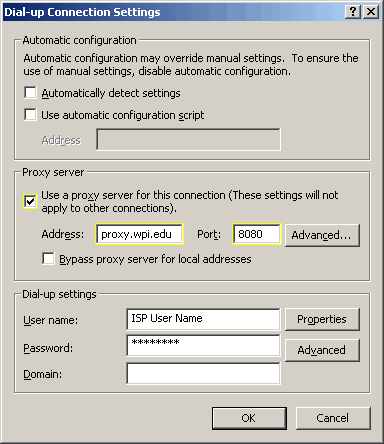
- Click OK in the Dial-up Connection Settings window.
- Click OK in the Internet Options window.
- You will be asked to authenticate to the proxy with your WPI UNIX Systems username and password upon your next web request (e.g., when you select a link to another web document). You will be asked to do this once during a web session. (i.e. when you start Internet Explorer)
Removing Proxy Configuration
- Repeat steps 1 - 3 used to configure the proxy.
- In the Proxy Server section, click once next to Use a proxy server... to remove the check mark.
- Click OK in the Proxy Settings window.
- click OK in the Internet Options window.
Using A System Both On and Off Campus
In the Proxy Server Section (step 4), also check Bypass proxy server for local addresses.
- Broadband Internet Connections:
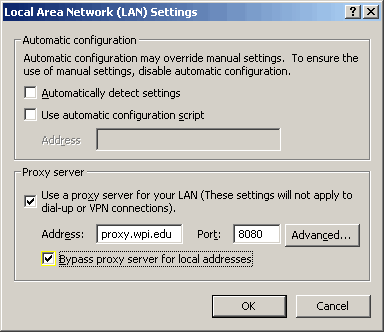
- Dialup Internet Connections:
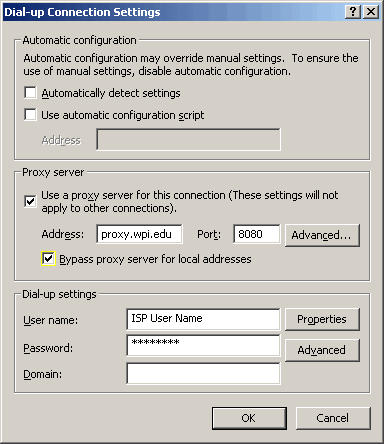
Last modified: Dec 04, 2009, 14:44 UTC