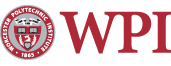SolidWorks Install
General Installation Notes:
- Solidworks is a large program, so please set aside 1-2 hours for the installation. If you are using a laptop, please make sure that it is plugged into a wall outlet during the entire installation.
- The installer must be run by an administrator on the system.
- Please turn UAC off before attempting installation. It may be turned back on once the installation is complete.
- ActiveX must be configured to allow the installer to run
- 3rd party pop up blockers/browser add-ons can also cause issues.
Off-campus installation notes:
- You must be connected to the VPN in order to install and to run this program
Installation Instructions for SolidWorks 2013
- Map your T: drive to: \\storage.wpi.edu\software
- Open up the T: drive and double click on the Solidworks folder.
Note for Windows 8 users: Please follow the readme file in "\\storage.wpi.edu\software\Solidworks\Win8_NetFx3" before running either Solidworks Installer - Run either Install SolidWorks 2013 32bit or Install SolidWorks 2013 64bit shortcut depending on which version your system requires.
- Click Install Solidworks Products Now
- The on-campus license server used during the installation is also automatically selected
- Once the installation is complete, click Finish to close the Setup Wizard. You may now launch SolidWorks from the Start Menu.
Installation Instructions for SolidWorks 2010
- Map your T: drive to\\rivet.wpi.edu\applications.
- Open up the T: drive and double click on the Solidworks folder.
- Double click on the shortcut labelled Install Solidworks 2010 32-bit.
Note: If you have a 64-bit operating system, please click on the shortcut labeled Install Solidworks 2010 64-bit instead - The entire installation process is automated, so the program does not ask you for any other input
- The on-campus license server used during the installation is also automatically selected
- Once the installation is complete, click 'Finish' to close the Setup Wizard. You may now launch SolidWorks from the Start Menu.
Last modified: Jan 17, 2014, 15:44 UTC