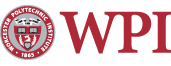Installing Maple on a PC
Currently, we offer Maple 13 & Maple 14 for the PC. You will need to know whether you are running a 32-bit or a 64-bit operating system.
Installing Maple
- Map your T: drive to \\rivet.wpi.edu\applications.
- Double click on the Maple folder.
- Double click on the appropriate Install file for Maple 13 or 14.
Match the 32-bit or 64-bit version to your operating system. - Wait for the install to finish, then click Done and choose whether you want your system to be restarted or not.
If you encounter any troubles during installation or have any questions, please contact the Helpdesk.
Installing the CalcP7 Package
- Map your T: drive to: \\rivet.wpi.edu\applications
- Copy the maple.ini file from t:\Maple\maple.ini to the LIB directory of your Maple install (usually c:\program files\Maple\LIB).
Last modified: Sep 10, 2010, 19:09 UTC